Chrome Remote Desktop on the Mac
One reason I took my time in picking up a Mac desktop was that Windows Remote Desktop Protocol (RDP) works so well. Rather than configuring my various laptops and desktops where I work to all have similar configurations and to each run all the software I need, I found that I can lot in remotely to a central Windows workstation via Windows RPP from any computer. It essentially turns my 5 and 9 year old laptops into a modern machine by allowing me to use them as if I were on my more powerful desktop.
Mac does come with a type of screen sharing based on VNC. I used this screen sharing extensively during grad school to log into my Linux desktop, and while it worked fine on the uber-fast university network, it hasn't fared so well from my home connection. Apparently it sends actual images of the screen, which can be rather slow even when tapping into more advanced compression algorithms. Apple does offer another remote desktop software, but unfortunately it requires a separate fee, unlike the Windows RDP included with Windows Professional editions.
But just when I thought that all hope was lost, Google came out with the Chrome Remote Desktop extension. At first I wondered what the use of it was when Windows has its own RDP, but I found that Chrome Remote Desktop can share a Mac screen with other clients. Best of all, it shares at RDP-like speeds, making remote work practical even for moderately intensive graphical tasks.
While logging into my Mac via Chrome Remote Desktop, I did run into occasional glitches with a few workarounds. Recently, my Mac would show up as "offline" when I knew that the computer was on and would even accept ssh connections. The workaround was to make use of the ssh connection to log in and restart the Remote Desktop service by running:
Then when I refreshed the Remote Desktop clients page, my machine would show up as online. As you can see, keeping ssh open (via System Preferences > Sharing > Remote Login) as another emote login tool proved valuable for troubleshooting.
Occasionally the windows would no longer be clickable, and the screen would no longer update. The workaround was to restart finder with the command (again via ssh):
I also find that modifier keys such as Cmd (the Apple or Windows button), Ctrl, Alt, and Shift often get "stuck" so that Remote Desktop keeps acting AS IF THEY WERE STILL DOWN. The simple solution I've found has been simply to hit the modifier key again to "unstick" it.
A small annoyance that I've found is that the "Resize desktop to fit" option is sometimes limited by the display sizes given by the Mac system. I then either need to scale down a much larger display size onto my tiny laptop screen, or scroll around this various parts of this large display one corner at a time. Windows key shortcuts also often take precedence over the Mac ones. For example, Cmd-Tab, the shortcut for switching windows on a Mac, gets intercepted by the Windows client machine. But whoever expected it to be so easy as using a shortcut to switch from Windows to Mac?
Mac does come with a type of screen sharing based on VNC. I used this screen sharing extensively during grad school to log into my Linux desktop, and while it worked fine on the uber-fast university network, it hasn't fared so well from my home connection. Apparently it sends actual images of the screen, which can be rather slow even when tapping into more advanced compression algorithms. Apple does offer another remote desktop software, but unfortunately it requires a separate fee, unlike the Windows RDP included with Windows Professional editions.
But just when I thought that all hope was lost, Google came out with the Chrome Remote Desktop extension. At first I wondered what the use of it was when Windows has its own RDP, but I found that Chrome Remote Desktop can share a Mac screen with other clients. Best of all, it shares at RDP-like speeds, making remote work practical even for moderately intensive graphical tasks.
While logging into my Mac via Chrome Remote Desktop, I did run into occasional glitches with a few workarounds. Recently, my Mac would show up as "offline" when I knew that the computer was on and would even accept ssh connections. The workaround was to make use of the ssh connection to log in and restart the Remote Desktop service by running:
sudo killall -HUP remoting_me2me_hostThen when I refreshed the Remote Desktop clients page, my machine would show up as online. As you can see, keeping ssh open (via System Preferences > Sharing > Remote Login) as another emote login tool proved valuable for troubleshooting.
Occasionally the windows would no longer be clickable, and the screen would no longer update. The workaround was to restart finder with the command (again via ssh):
killall FinderI also find that modifier keys such as Cmd (the Apple or Windows button), Ctrl, Alt, and Shift often get "stuck" so that Remote Desktop keeps acting AS IF THEY WERE STILL DOWN. The simple solution I've found has been simply to hit the modifier key again to "unstick" it.
A small annoyance that I've found is that the "Resize desktop to fit" option is sometimes limited by the display sizes given by the Mac system. I then either need to scale down a much larger display size onto my tiny laptop screen, or scroll around this various parts of this large display one corner at a time. Windows key shortcuts also often take precedence over the Mac ones. For example, Cmd-Tab, the shortcut for switching windows on a Mac, gets intercepted by the Windows client machine. But whoever expected it to be so easy as using a shortcut to switch from Windows to Mac?

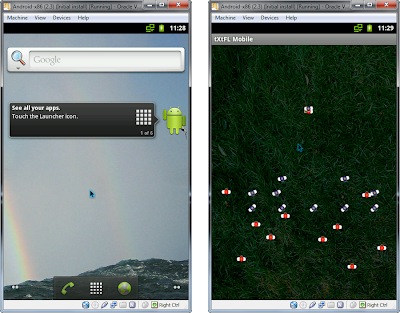
Comments