Hard Drive Upgrade
For awhile I've been looking for a way to big backup. So when I happened upon a BestBuy deal for a Seagate 200GB hard drive that normally sold for $160 but dove to $50 after sale and rebates, I couldn't resist.
The hard drive expanded my computing options like never before. For years I worked to cram multiple operating systems into my family's 14GB desktop hard drive. I thought I had realized my Linux ambitions when I got a laptop with a 20GB drive, only to find that 10GB was enough for neither the Windows partition nor the Linux one. When it comes to computers, the old adage holds true: size matters. In some cases, it's smallness that counts most...I've never regretted my laptop. But in other cases, big means business. A 200GB hard drive is nothing to complain about. The drive alone is bigger than all the previous drives I've ever owned--combined!
Now for once I could store multiple operating systems on the same computer while leaving generous space for massive storage. Windows and Linux could happily coexist as brother and sister (don't ask me which is which) in a monster home. And in my own home, the revitalized computer could serve as a server, a wharehouse for backup and storage accessible from within and without.
Two hurdles peppered my path. 1) How would I take a dinosaur desktop to server status with both Windows and Linux? 2) When installing Linux, how could I take a minimal installation to a full-grown graphical system?
Sound easy? It should be, or so I thought. Along the way I found on the web a plethora of questions, a dearth of detailed responses, and plenty of frustration on both sides. Perhaps here can be a contribution, however minimal, to what seems to be fairly commonplace but ill-described computing situations.
2 drives, 2 operating systems, 1 China
If there's one thing I appreciate about the Chinese political system, it's their decision to use Linux as their flagship operating system. But enough political ramblings. Onto Linux itself:
The situation: A dinosaur desktop purchased in 1999 and consisting of a Pentium III, 450MHz processor, 14.4GB hard drive, ATI Rage 128 32MB video card, 256MB RAM. A 200GB hard drive hungry for a home.
Objective: To keep the Windows 2000 installation on the 14.4GB HD, while installing Fedora Core 4 Linux on the 200GB HD. The original HD remains as "master," while the new one becomes "slave."
Problem: For some reason, after Linux installed without a hitch on the appropriate HD, I couldn't find Linux. The computer booted straightway into Windows.
Most Linux documentation recommends buying a new hard drive for Linux installation rather than dealing with the hassle of repartitioning a hard drive to make room for Linux. Here was my opportunity. Finally I could take advantage of the highest calling from Linux gurus. Yet when I looked for solutions to what seemed to me a common problem among such dual-drive, dual-OS booters, I found few answers.
The solution ended up being simpler than expected. Hopefully Google will pick up this blog to save many naive young fellows like myself from needless heartache. (But on the flip side, if Google were to pick up such a solution, then maybe people would need fewer Google pages to discover their answer, and that might translate into fewer Google AdSense pages and lesser Google revenue. Alas, we have a conundrum. But nevertheless I write on.)
During installation, one key is to install the boot loader into a special boot partiation on the 2nd HD, the one housing Linux. According to the Fedora installation documentation, Win95/98 allow the boot loader to be installed in the boot manager sector on the 1st HD, while dual-booting with Win2k would somehow override this boot manager. Choose "Advanced boot loader options" during installation to ensure the appropriate boot manager placement.
Now it makes sense why the boot manager never shows up: it's not on the 1st HD, the bootable one, in the first place. Deeply embedded within a reply to a similar question quarried by Google Groups search, I found how to get the boot loader into the 1st drive. You need to use the Linux CD to boot into rescue mode. Pop in the CD, boot up the computer, and this time at the prompt type:
Linux rescue-mode eventually takes you to a normal command-prompt. Following the on-screen instructions, type,
Now install GRUB, the boot manager, into the 1st HD:
That's it! Or at least the basics to getting it running. More detailed info is *always* available on the web, and I invite you to scour as many newsgroups as you can.
From Min to Max: Creating a minimal Linux installation and adding graphics
One of my chief joys of Linux is the ease of incremental upgrades. Especially with the advent of
The difficulty for me has been bypassing the automated installation of the X Windows system (Xorg), the main graphical powerhouse for Linux. When Fedora does all the work during a normal desktop installation, everything works dandily. But when I try to do it myself, I often can't even get X to run, let alone run with the correct resolutions. The problem stems from the fact that the number of video cards and monitors and combinations of the two exceed one simple install method. But perhaps this solution might help at least get you started.
Before anything else, add xorg after your minimal installation. A simple way is to type
The next step is to create a new
The problem in my newly generated conf file was that the modes and depths didn't match up. In the section entitled "Screen", go to the first section and try a depth of 16. Add a line reading,
Once you find something that works for you, or perhaps if you don't find any at all, you can try scouring the web with keywords such as, "xorg.conf [name of your monitor]". In my case, searching for the Dell 2005FP provided me with similar instructions from the Red Hat Fedora archives and a nifty blog entry on the lines to add in the "Modes" and "Monitor" sections.
Some other tips to get you started:
And now you're up and running! All with just one install disk and a handy broadband connection.
Linux blog entries aren't entirely fun to read, unless you've been hunting for hours, wading through endless frustration and reading from nothing else but a long trail of other frustrated souls. If this hasn't been helpful, please comment below. Or if it has been helpful, feel free to let me know as well. Or if this has been totally irrelevant, feel free to post a comment on something as completely irrelevant as well!
The hard drive expanded my computing options like never before. For years I worked to cram multiple operating systems into my family's 14GB desktop hard drive. I thought I had realized my Linux ambitions when I got a laptop with a 20GB drive, only to find that 10GB was enough for neither the Windows partition nor the Linux one. When it comes to computers, the old adage holds true: size matters. In some cases, it's smallness that counts most...I've never regretted my laptop. But in other cases, big means business. A 200GB hard drive is nothing to complain about. The drive alone is bigger than all the previous drives I've ever owned--combined!
Now for once I could store multiple operating systems on the same computer while leaving generous space for massive storage. Windows and Linux could happily coexist as brother and sister (don't ask me which is which) in a monster home. And in my own home, the revitalized computer could serve as a server, a wharehouse for backup and storage accessible from within and without.
Two hurdles peppered my path. 1) How would I take a dinosaur desktop to server status with both Windows and Linux? 2) When installing Linux, how could I take a minimal installation to a full-grown graphical system?
Sound easy? It should be, or so I thought. Along the way I found on the web a plethora of questions, a dearth of detailed responses, and plenty of frustration on both sides. Perhaps here can be a contribution, however minimal, to what seems to be fairly commonplace but ill-described computing situations.
2 drives, 2 operating systems, 1 China
If there's one thing I appreciate about the Chinese political system, it's their decision to use Linux as their flagship operating system. But enough political ramblings. Onto Linux itself:
The situation: A dinosaur desktop purchased in 1999 and consisting of a Pentium III, 450MHz processor, 14.4GB hard drive, ATI Rage 128 32MB video card, 256MB RAM. A 200GB hard drive hungry for a home.
Objective: To keep the Windows 2000 installation on the 14.4GB HD, while installing Fedora Core 4 Linux on the 200GB HD. The original HD remains as "master," while the new one becomes "slave."
Problem: For some reason, after Linux installed without a hitch on the appropriate HD, I couldn't find Linux. The computer booted straightway into Windows.
Most Linux documentation recommends buying a new hard drive for Linux installation rather than dealing with the hassle of repartitioning a hard drive to make room for Linux. Here was my opportunity. Finally I could take advantage of the highest calling from Linux gurus. Yet when I looked for solutions to what seemed to me a common problem among such dual-drive, dual-OS booters, I found few answers.
The solution ended up being simpler than expected. Hopefully Google will pick up this blog to save many naive young fellows like myself from needless heartache. (But on the flip side, if Google were to pick up such a solution, then maybe people would need fewer Google pages to discover their answer, and that might translate into fewer Google AdSense pages and lesser Google revenue. Alas, we have a conundrum. But nevertheless I write on.)
During installation, one key is to install the boot loader into a special boot partiation on the 2nd HD, the one housing Linux. According to the Fedora installation documentation, Win95/98 allow the boot loader to be installed in the boot manager sector on the 1st HD, while dual-booting with Win2k would somehow override this boot manager. Choose "Advanced boot loader options" during installation to ensure the appropriate boot manager placement.
Now it makes sense why the boot manager never shows up: it's not on the 1st HD, the bootable one, in the first place. Deeply embedded within a reply to a similar question quarried by Google Groups search, I found how to get the boot loader into the 1st drive. You need to use the Linux CD to boot into rescue mode. Pop in the CD, boot up the computer, and this time at the prompt type:
linux rescue.Linux rescue-mode eventually takes you to a normal command-prompt. Following the on-screen instructions, type,
chroot /mnt/sysimage to make changes to the installed Linux.Now install GRUB, the boot manager, into the 1st HD:
grub-install /dev/hda. (If grub-install can't be found, type whereis grub-install to find its explicit location. /dev/hda refers to the first hard drive, which may have a different name depending on your configuration. For more detailed information, see another discussion tracked on Google Groups.)That's it! Or at least the basics to getting it running. More detailed info is *always* available on the web, and I invite you to scour as many newsgroups as you can.
From Min to Max: Creating a minimal Linux installation and adding graphics
One of my chief joys of Linux is the ease of incremental upgrades. Especially with the advent of
Yum, upgrading from, say, ver 2.0.3-3 to ver 2.0.3-4 is only a command away. Not only does this make it easier to upgrade software and the operating system itself after an installation, but it also allows one to install just the bare basics, and then add and update the system with all the latest software straight from the web. Another real plus is that you'll often only need the first disk of the Linux distribution for the entire installation.The difficulty for me has been bypassing the automated installation of the X Windows system (Xorg), the main graphical powerhouse for Linux. When Fedora does all the work during a normal desktop installation, everything works dandily. But when I try to do it myself, I often can't even get X to run, let alone run with the correct resolutions. The problem stems from the fact that the number of video cards and monitors and combinations of the two exceed one simple install method. But perhaps this solution might help at least get you started.
Before anything else, add xorg after your minimal installation. A simple way is to type
yum install kdebase as root to install the latest KDE desktop manager as well as the xorg window manager. Next try typing startx at the commnand-line. If it runs, done deal. If you get a bunch of errors, read on.The next step is to create a new
xorg.conf file. As root, type, Xorg -configure. Out will spit some instructions about testing a new configuration file. Try that out. If that doesn't work, start some editing.The problem in my newly generated conf file was that the modes and depths didn't match up. In the section entitled "Screen", go to the first section and try a depth of 16. Add a line reading,
Mode "800x600". For me at least, that worked, though it wasn't pretty. Other depths (eg 4, 8, 16, 24, 32) may also work, as well as other resolutions ("640x400", "800x600", "1024x768", "1280x1024").Once you find something that works for you, or perhaps if you don't find any at all, you can try scouring the web with keywords such as, "xorg.conf [name of your monitor]". In my case, searching for the Dell 2005FP provided me with similar instructions from the Red Hat Fedora archives and a nifty blog entry on the lines to add in the "Modes" and "Monitor" sections.
Some other tips to get you started:
- If using a USB mouse, you may need to change the "Mouse" section from
/dev/mouseto/dev/input/mice. - Adding the line
Option "ZAxisMapping" "4 5"to add scroll support to your wheel mouse. - If Fedora asks for more than the 1st disk during installation, but you only have the 1st, make sure to choose a "Custom" installation and "Minimal" package options. If you've picked some packages and then choose Minimal afterward, it may still ask for more CDs and attempt to install more than the minimum. Try redoing the installation from scratch.
- XFCE makes for a decent minimal graphical desktop manager. But how does one install it now that it's not a part of the standard Fedora installation? It's still there, but under "Fedora Extras", and the way to install it is through the command,
yum groupinstall XFCE. There's no single "xfce" package, but there is a group called "XFCE" to install (FedoraNEWS.org HOWTO).
And now you're up and running! All with just one install disk and a handy broadband connection.
Linux blog entries aren't entirely fun to read, unless you've been hunting for hours, wading through endless frustration and reading from nothing else but a long trail of other frustrated souls. If this hasn't been helpful, please comment below. Or if it has been helpful, feel free to let me know as well. Or if this has been totally irrelevant, feel free to post a comment on something as completely irrelevant as well!

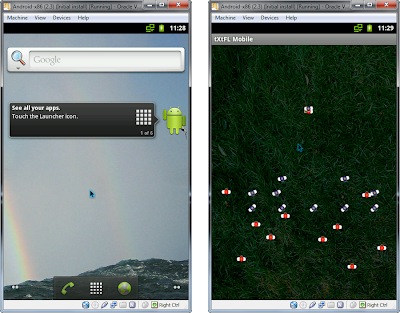
Comments